Monitoring jobs
Overview
A Monitoring Job is a specialized scraper designed to collect data from various sources and notify you of any significant changes. They can be tailored to monitor specific websites, social media accounts, or APIs to gather relevant information for your competitive intelligence needs. They enable you to stay updated on the latest developments and changes related to your competitors and the market landscape.
Monitoring Jobs work in conjunction with Monitoring Recipes, Monitoring Targets, Tasks, and Processing Steps to create a comprehensive and automated data extraction process.
Creating a Monitoring Job
Before creating a Monitoring Jobs, it’s highly recommended that you familiarize with xPath crashcourse.
To create a Monitoring Job, follow these steps:
- Go to Monitoring from your dashboard
Monitoring -> Jobs. - Click Create and select a monitoring recipe that defines the behavior for the Monitoring Job, such as a Scraper, Proxy Scraper, API and more.
- Define Monitoring tasks: Add one or more Monitoring Tasks to the Monitoring Job, which will process the data provided by the job.
- Set Processing steps: For each Monitoring Task, define the Processing Steps that determine how to extract data using methods like xPath, JSON, or Regex.
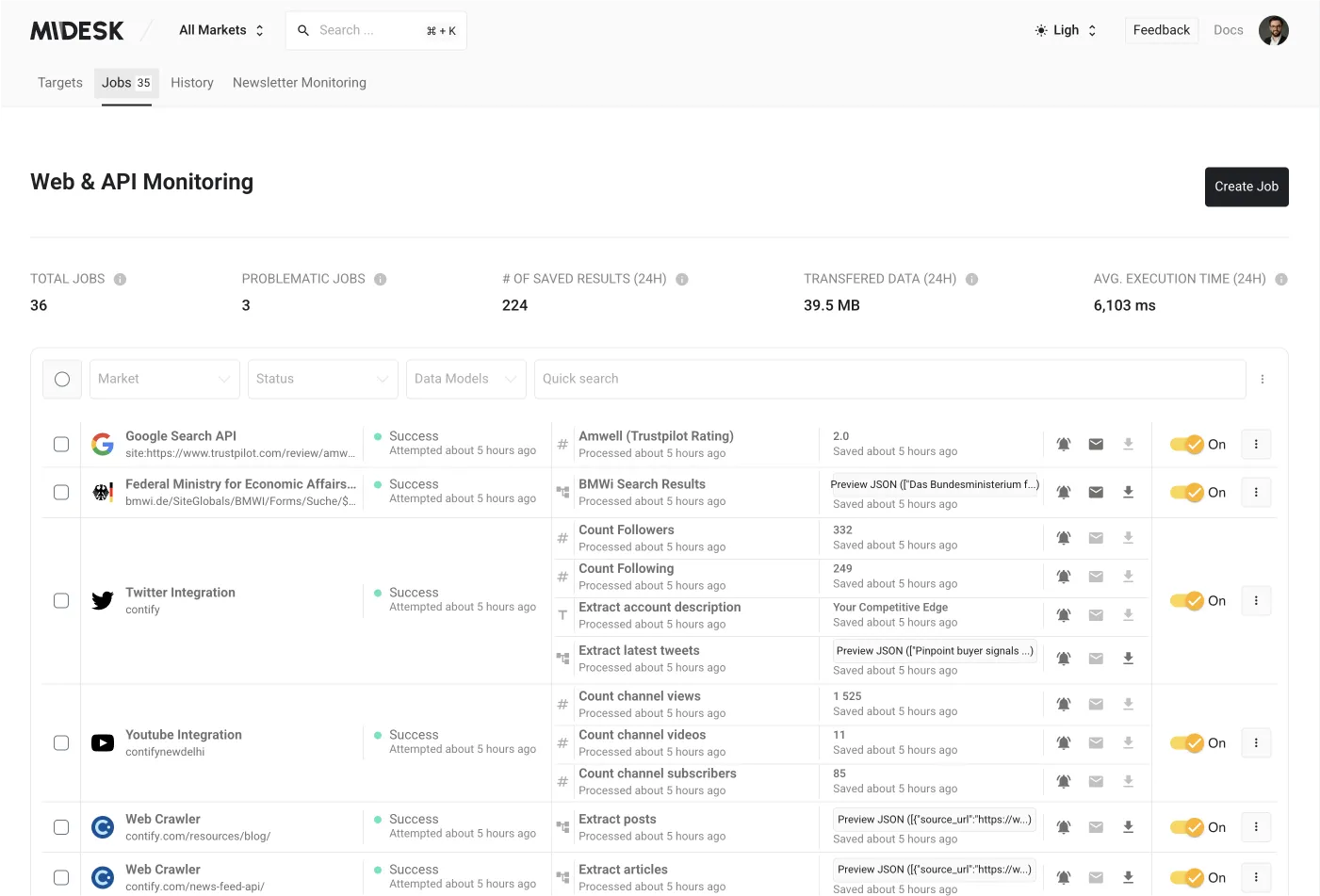
Monitoring Job Notifications
Midesk’s Competitive Monitoring system will automatically notify you of any significant changes detected by the Monitoring Jobs. These notifications ensure you stay informed about the latest competitor and market updates:
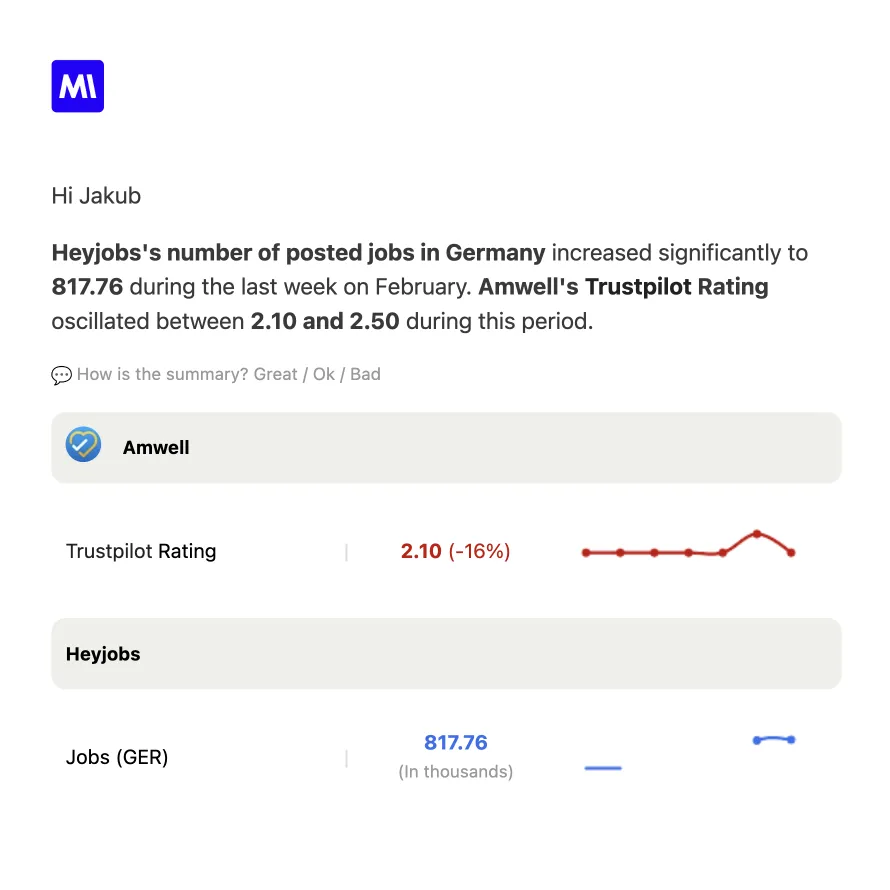
- All sent notifications are saved as news articles.
- You may specify Real-time Alerts: Receive immediate notifications when a Monitoring Job detects a significant change, such as a new blog post, social media update, or KPI change.
- Summary Reports: Get regular summary reports of the data collected by the Monitoring Jobs, allowing you to analyze trends and insights over time. With Monitoring Jobs in Midesk’s Competitive Monitoring system, you can automate the data collection process and gain valuable insights into your competitors and the market landscape, all with minimal manual intervention.
Customize notifications settings
- Global Notifications: Set up global notifications in the menu by navigating to “Settings” > “Your settings” > “Email notifications.”
- Per-Job Notifications: Configure notifications for each monitoring task manually in the respective monitoring task section.