Quick start guide
So you got the app, went through the initial seeding, and now you wonder how to start monitoring your competitors and markets.
This guide will help you get started by taking you through the initial steps to set up your workspace, create monitoring jobs, and explore the platform’s features.
Open your workspace
After completing the initial setup, you’ll be taken to your workspace or you can visit account.midesk.co. Here, you can access all of your monitoring targets, news channels, data repositories and reports.
If you didn’t complete the initial setup, you may come to an empty workspace. But don’t worry, with some minimal settings, your dashboard will quickly fill up with data.
Explore your Workspace
First of all, navigation: From your workspace, you can use the top navbar to access the different sections of the platform.
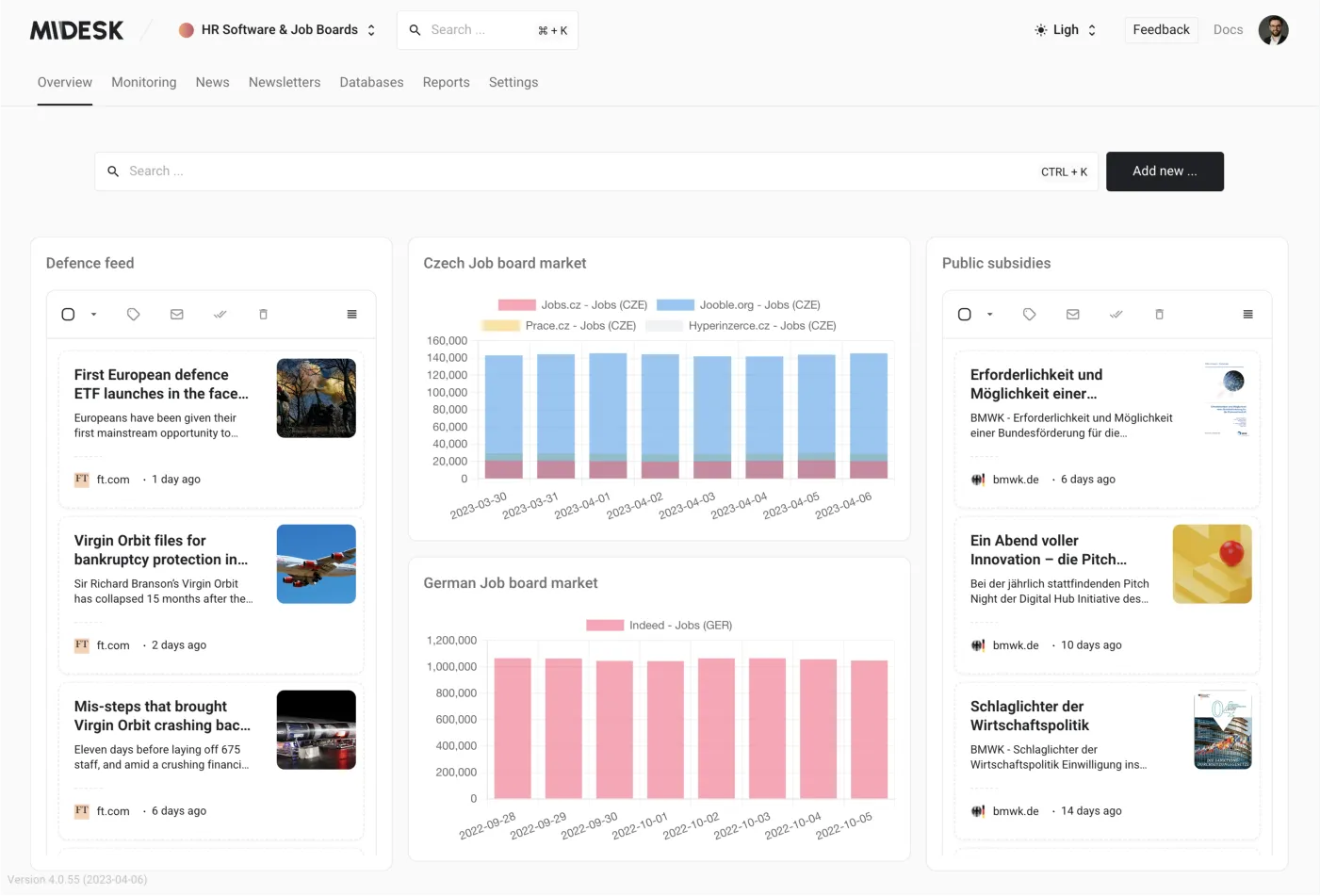
Navigation bar
The navigation bar is located at the top of the workspace and allows you to access the different sections of the platform:
- Overview: Get a quick overview of your workspace, including the number of monitoring targets, news channels, and data repositories.
- Monitoring: Add more monitoring targets, jobs, view history, and more
- News: Create new news channels, start monitoring news, RSS, manage news insight, and more
- Newsletters Create and send newsletters to your team
- Databases: Create new data repositories, manage your data export to Excel, and more
- Reports: Generate standard reports and export them to PowerPoint
- Usage: View your workspace usage and billing information
- Settings: Manage your workspace settings, including your profile, email notifications, platform users, and more
You can find additional information about these concepts in the corresponding sections of the documentation.
Add a monitoring target
Your first monitoring target is created automatically if you completed the initial setup. To create a new monitoring target:
- Go to the “Monitoring” section.
- Click on “Targets” in the navbar.
- Click the “Create” button.
- Paste the URL and see how Midesk sets competitor monitoring for you.
Important concepts
Make sure to familiarize yourself with these important Midesk concepts:
- Data & Values Types: Understand what data types are used for and what value types are available in Midesk to work efficiently with your data. Learn more.
- Monitoring Recipes: Learn how to create the right monitoring jobs to suit your needs. Learn more.
- Monitoring Jobs, Tasks, and Steps: Understand the structure and hierarchy of monitoring elements in Midesk. Learn more.
- xPath Basics:: Learn the basics of xPath to effectively extract the right data. Learn more.